Customizing Keyboard Shortcuts
Inkscape allows you to use your own custom keyboard shortcuts. There are various reasons why you would want to change those:
you have used a different graphics software before, and would like to keep the shortcuts the same, so you don’t need to learn so many new ones
your keyboard layout makes it very hard to press some key combinations
certain key combinations are already in use on your computer, and you do not want to change them just for Inkscape
you want to assign a shortcut to a functionality in Inkscape that doesn’t have a shortcut by default
You can change the shortcuts at .
The dialog lets you choose between some prefilled keyboard shortcut maps that resemble those of other graphics programs.
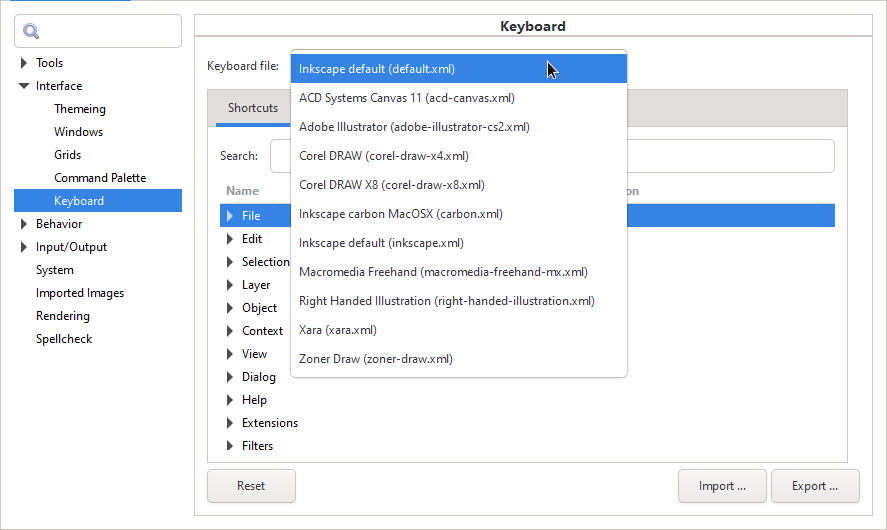
You can choose between a couple of presets for the keyboard shortcuts.
In addition to this, you can overwrite any shortcut by:
selecting it from the list;
clicking on the field in the Shortcut column;
pressing the new shortcut, when it says New accelerator in that field. Pressing Backspace will reset the shortcut to its default value.
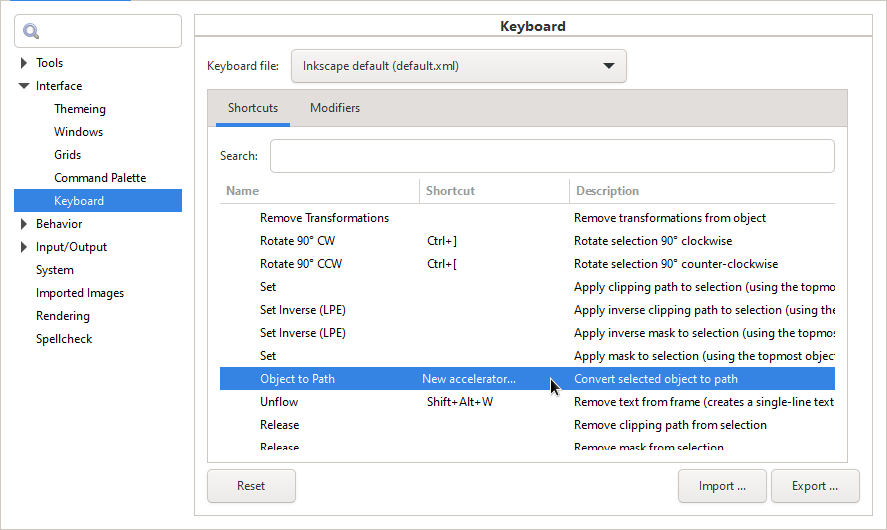
When it says ‘New accelerator’, press the new shortcut.