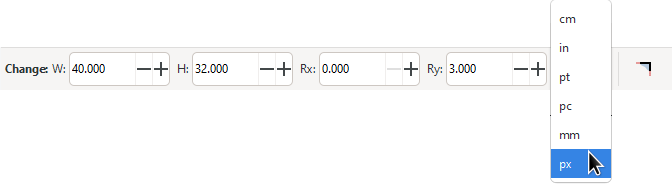Squares and Rectangles
F4 or R
To draw a rectangle:
Select the Rectangle tool from the toolbox on the left.
Click and drag the mouse diagonally, using the same motion as when dragging a selection box.
The rectangle will appear immediately after you release the mouse button. To draw a perfect square, hold down Ctrl while click-dragging with the mouse.
The square-shaped handles can be used to change the rectangle’s size. However, when you only want to change either the height or the width of the rectangle, it’s hard to control with the mouse alone. Here you can use Ctrl to restrict the size change to either width or height of the rectangle.
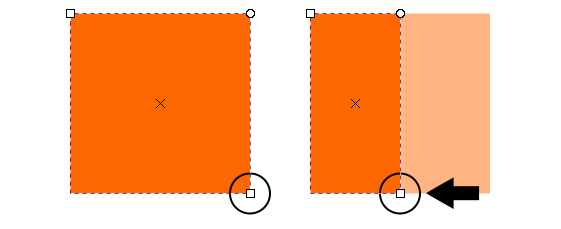
When you hold down Ctrl while dragging the square-shaped handles, it is easy to limit the change in the rectangle’s size to a single direction.
The circle-shaped handles are for rounding the corners. Grab a circle handle and move it just a tiny bit. You’ll see that all four corners will be rounded. Additionally, a second circular handle has appeared now. Each handle changes the amount of rounding in one direction. It is not possible to only round a single corner of the rectangle independant from the others. They will all change together.
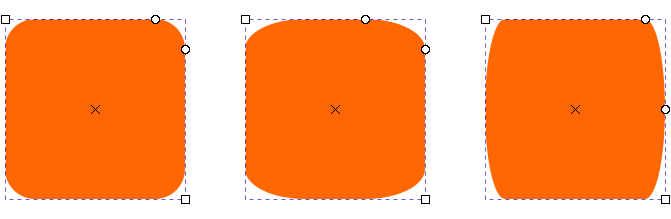
Moving the circle handles rounds the corners. Each circle handle changes the radii in a different direction.
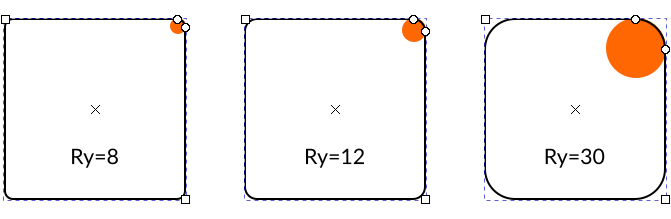
The “Rx” and “Ry” values on the control bar, determine the radius of the imaginary circle which the rounding is based upon.
To restore the initial, sharp-cornered shape of a rectangle or square,
click on the far right icon in the tool control bar .
This is very useful, when you’re still learning how to master the
usage of the circular handles!
When you need to draw a rectangle with accurate dimensions, you can use the tool controls bar:
the field labelled W is for the width;
the field labelled H is for the height;
the Rx and Ry fields define the rounding radius for the corners.
The dropdown behind each number entry field allows you to select the unit you need for your rectangle.