Styling Text
Shift + Ctrl + T,
The Text and Font dialog is ideal for modifying a text’s style. Most of the options that are available in that dialog can also be found in the horizontal tool controls bar at the top of the canvas:
a field with a list of the fonts that are installed on your computer
the font style (bold, italic, condensed, regular etc.)
the font size
the line-height or spacing between lines
the icons for the text alignment (left, right, centered)
two icons for quickly adding superscript or subscript
a field for setting the spacing between letters and one for the spacing between words
two fields for horizontally and vertically shifting single or selected letters (kerning) and one for rotating them
icons for changing the text’s direction and orientation.
In the dialog, you will see a small preview of the result of your settings, and a tab labelled Text that can hold the whole text without displaying any styling. Once you have all parameters tweaked to your liking, you can click on Apply to make the result show up on the canvas.
Inkscape does not come with any fonts. It will allow you to select from those that you have installed on your system. When you install a new font while you are working on a drawing, you need to close all Inkscape windows and restart the program to be able to select the new font.
The tab Variants allows you to activate specific features of certain fonts, like ligatures.
There are several options that influence the text’s orientation. Inkscape offers support for vertical scripts, and also for text that is written from right to left, like Arabic or Hebrew. If your screen isn’t wide enough to display the whole list of option buttons for the Text tool, you will see a little arrow on the far right of the tool controls bar. Click on it to reveal the missing options.
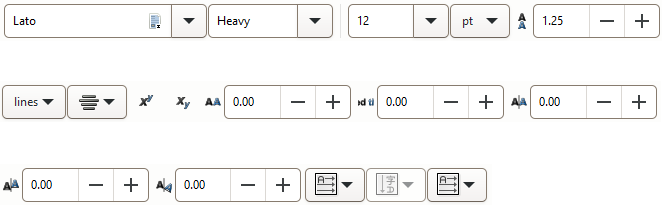
The text tool’s options
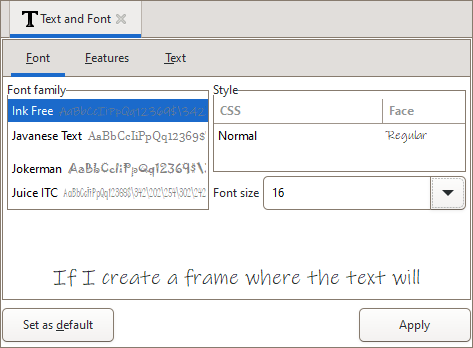
Font tab of the Text and Font dialog
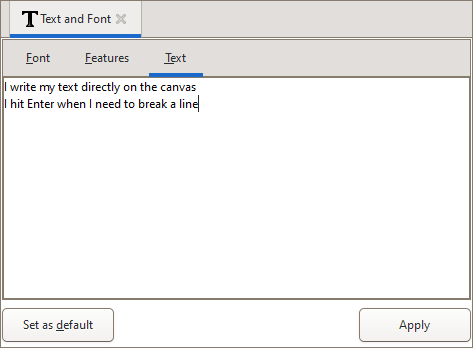
Text tab of the Text and Font dialog