About Node Types
F2 or N
You have probably noticed that the node handles don’t all look the same. Inkscape has a number of different node types, that each behave in a specific way:
Cusp nodes
Used for creating corners, or for being able to freely modify the curvature of the path. The handles can be moved independantly. A cusp node is diamond-shaped.
Smooth nodes
Used for drawing beautiful, flowing curves. Both handles and the node are aligned on a straight line. Smooth nodes look like ordinary squares.
Symmetric nodes
Used for drawing soft curves. The handles are not only on the same line, but also both at the same distance from the node. Symmetric nodes look like squares, too, but their handles always move together.
Auto-smooth nodes
Used for drawing nice curves, without worrying about handles or segment shapes. The handles sit on a straight line, and their distance from the node adapts automatically when you move the node, so a smooth curve is drawn. A smooth node has a circular shape.
To change a node’s type:
Switch to the Node tool by clicking on its icon.
Click on the path you want to modify.
Click on the node that you would like to convert to a different node type, or select multiple nodes.
Then click on the corresponding icon in the tool controls bar to set the node type.
Beginners often prefer to use cusp nodes, because they are easy to use, although very often, smooth nodes would be the better choice.
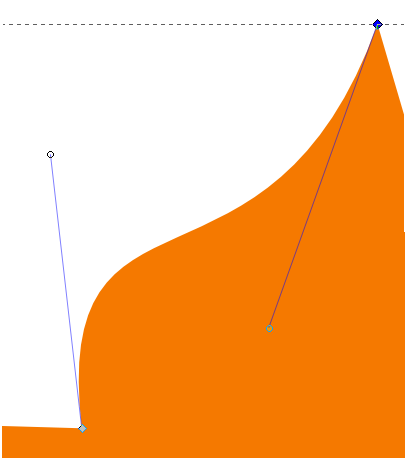
Cusp nodes make sharp corners.
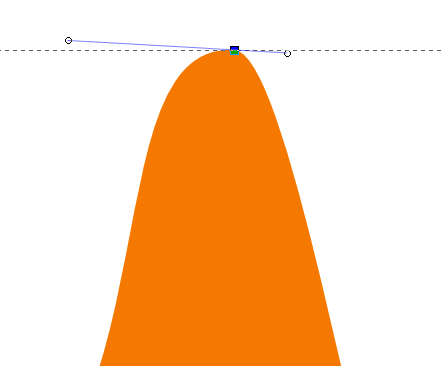
A smooth node creates a rounded curve.
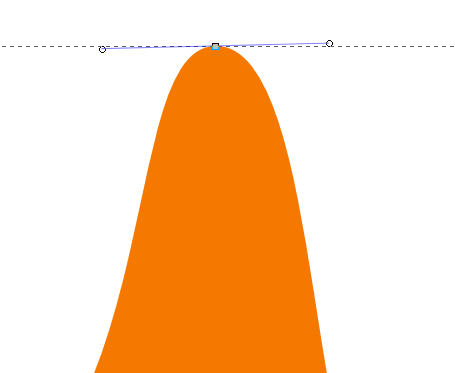
A symmetric node creates a symmetrical curve.

Auto-smooth nodes adapt automatically when you move them.