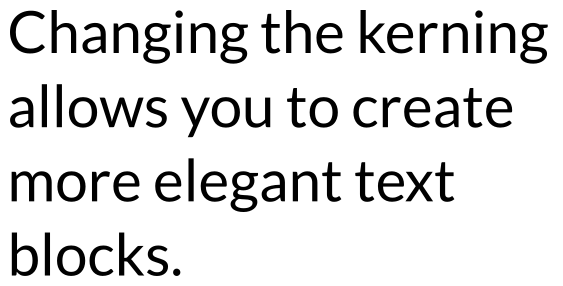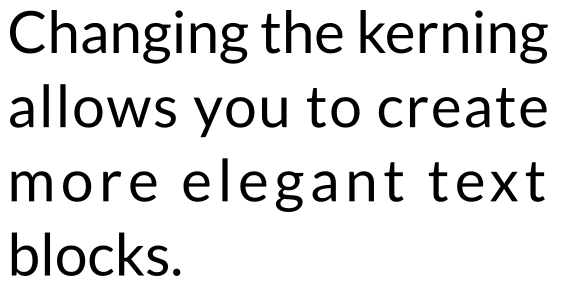Moving and Rotating Letters
Aside from deforming a text with the Selector tool, Inkscape offers numerous options to have fun with texts, adapting them to the design, while keeping them editable.
To use the following options you need to select the text, words, or letters you want to move with the text tool, and then increase or decrease the value of the option in the tool controls bar (the default value for all of them is 0). The change will immediately be visible on the canvas.
Options for moving and rotating letters
Changing spacing between letters
The option allows you to change the distances between all letters in the selected text, or the selected letters. This is useful if your font size is very small, because it improves readability.
Changing spacing between words
Here you can change the distances between all words in your text, or the selected part of the text.
Changing horizontal kerning
The option changes the distance between the two letters in the position of the cursor. All letters that come after will move by the value you indicate in the input field.
Changing vertical kerning
One of the options is for changing the position of a word or single letters in relation to the base line. This means that the selected word or letter will be moved up or down, and will no longer rest on the same line as its fellows.
Changing letter rotation
One last option allows you to also rotate single letters (or all selected letters).
If your design requires a more radical change of the shape of the text, it is possible to make a text follow a path or to put it into an arbitrarily shaped frame.

Options of the text tool that change the letters’ positions.
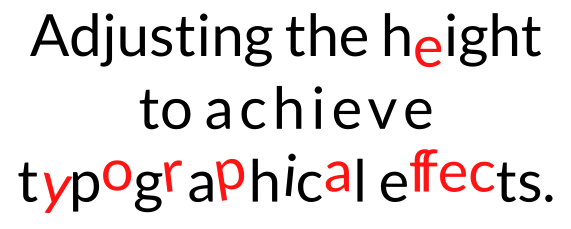
Text with exaggerated kerning and rotation.