Creating Custom Markers
Just as you can create custom patterns, you can also create your own custom markers. In order to do so, draw the marker you’re envisioning, then make it available for use by doing .
Your marker is now available at the top of the list of markers in the drop-down menu (Fill and Stroke dialog, third tab).
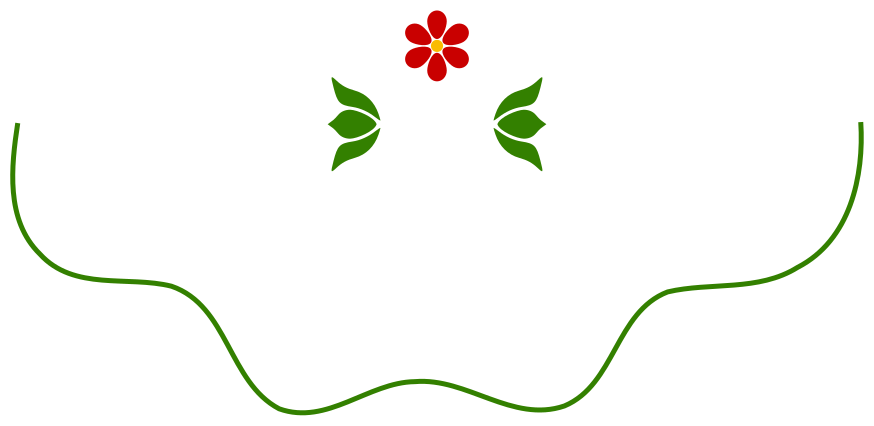
We have drawn our markers and our path. For the ends, in this case we want to have two mirrored markers.
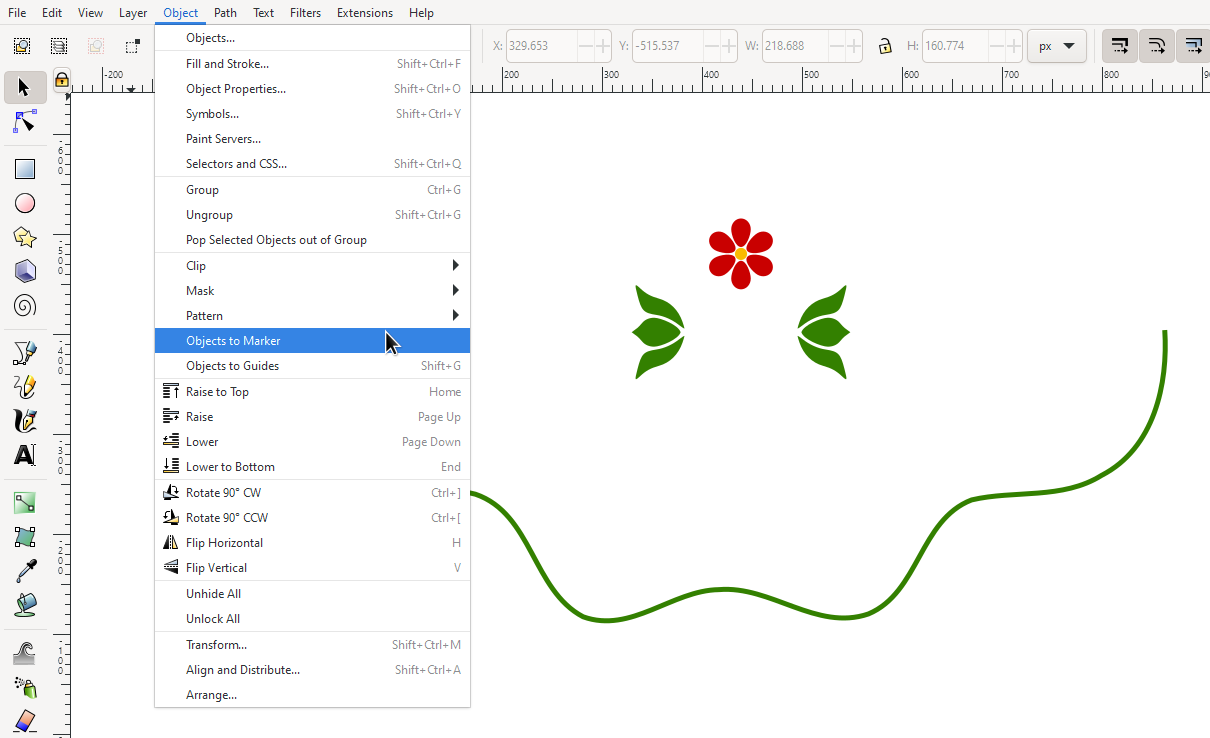
Now we convert the object to a marker. It will be gone from the drawing after this operation.
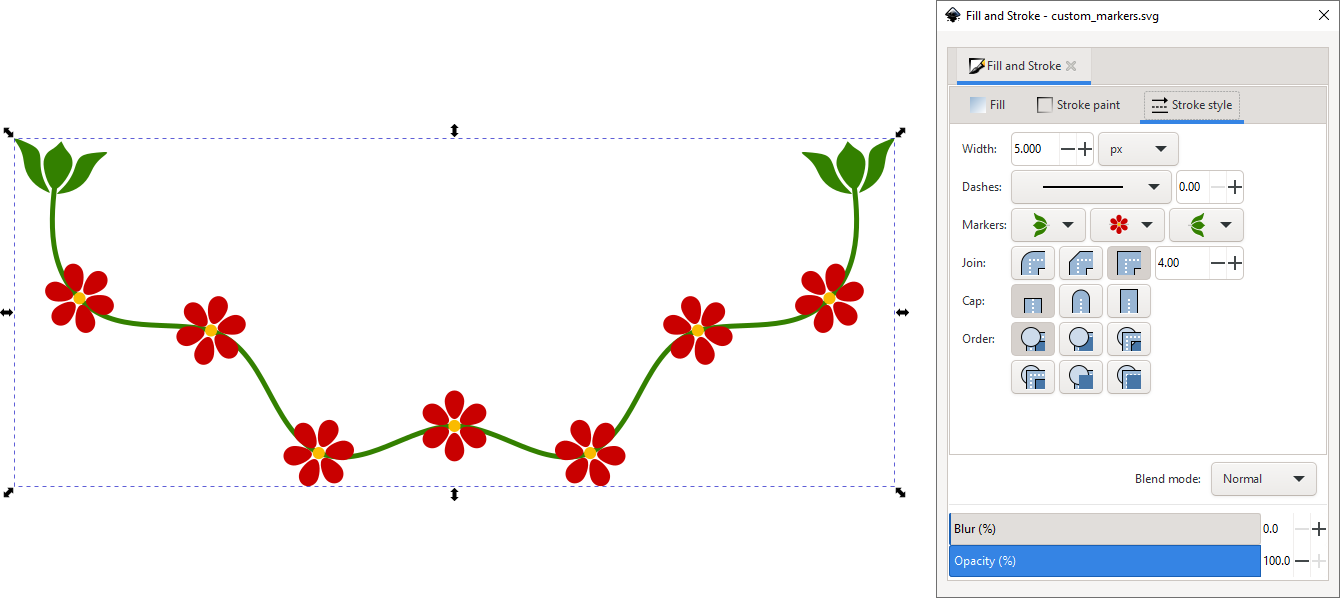
In the Fill and Stroke dialog, we have selected the new markers for the start, end and middle of our path. They are placed on the nodes of the path. The size of the markers depends on the size of the objects that were converted to a marker. It also changes with the stroke width of the path.